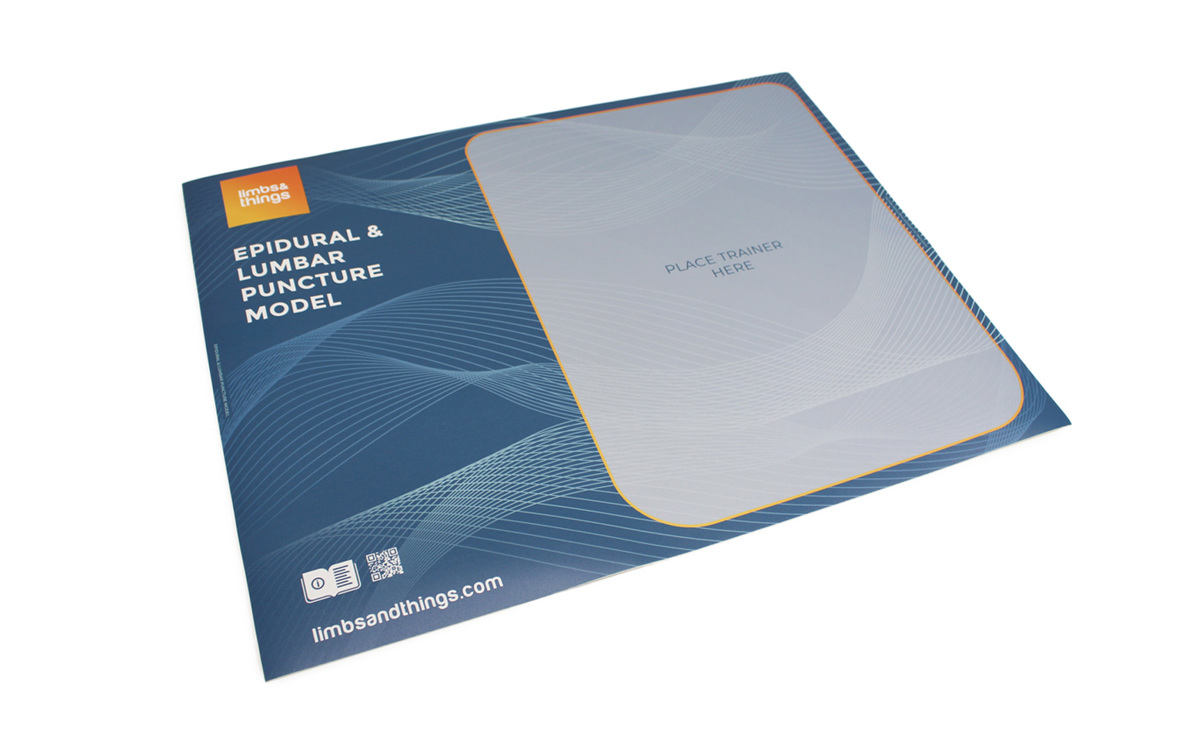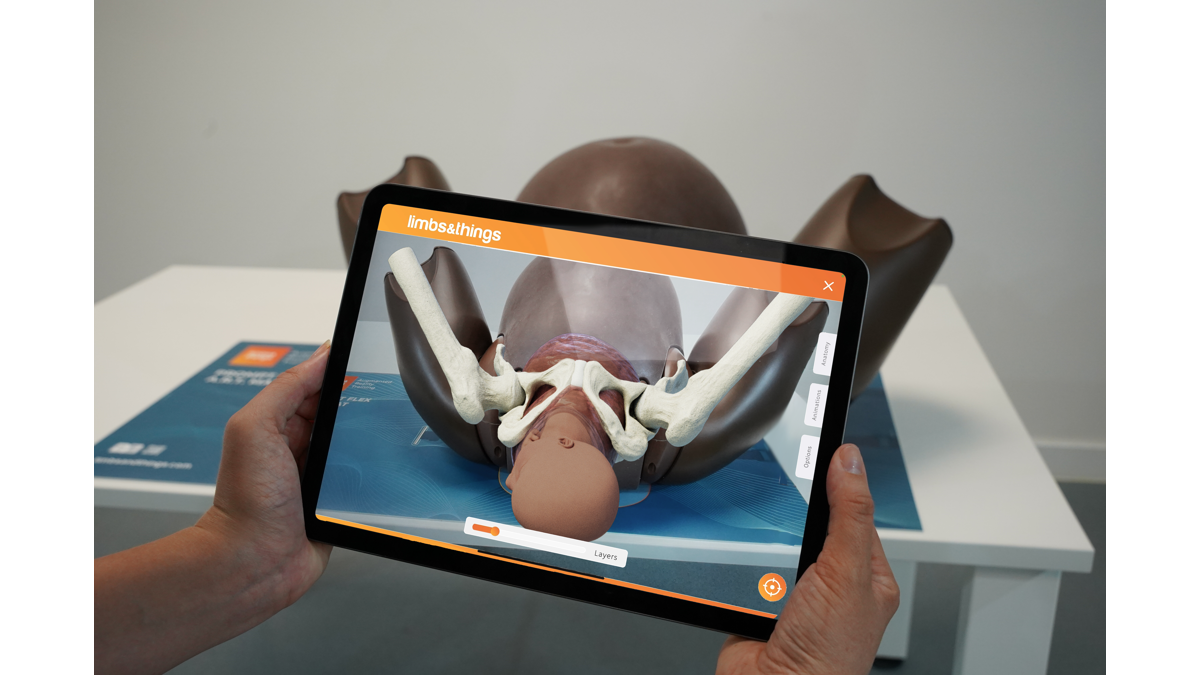

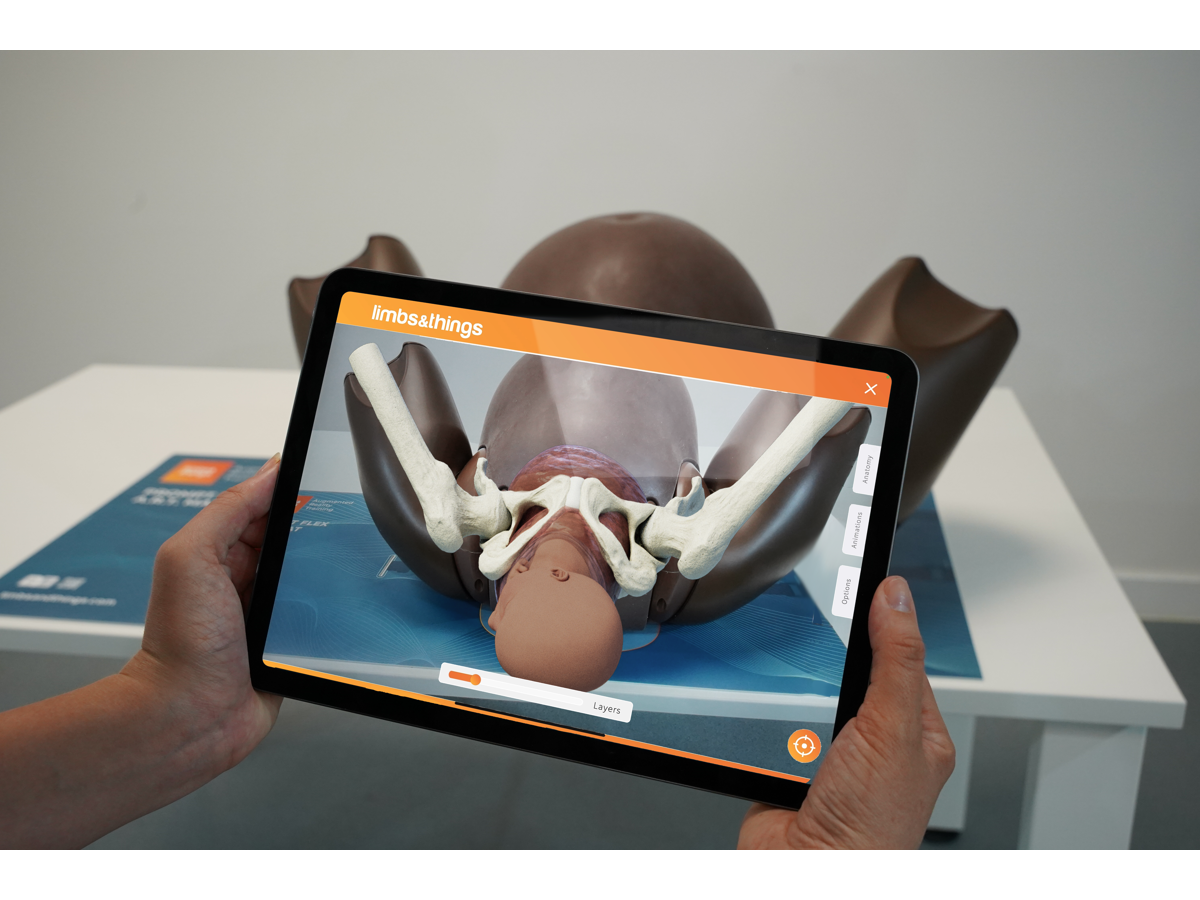
Enhance birth simulation training by combining the PROMPT Flex birthing simulator, ART Mat and FREE ART app, for a dynamic experience of overlaid anatomy and captivating procedural animations, including spontaneous vaginal birth, breech Mauriceau-Smellie-Veit manoeuvre, and shoulder dystocia scenarios showing McRoberts, suprapubic pressure and internal manoeuvres.
Which PROMPT Flex trainers work with the new ART Mats?
Enhance birth simulation training by combining the PROMPT Flex birthing simulator, ART Mat and FREE ART app, for a dynamic experience of overlaid anatomy and captivating procedural animations, including spontaneous vaginal birth, breech Mauriceau-Smellie-Veit manoeuvre, and shoulder dystocia scenarios showing McRoberts, suprapubic pressure and internal manoeuvres.
Which PROMPT Flex trainers work with the new ART Mats?
- PROMPT Flex Birthing Simulator - Standard (Light Skin Tone)
- PROMPT Flex Birthing Simulator - Standard (Dark Skin Tone)
- PROMPT Flex Birthing Simulator - Advanced (Light Skin Tone)
- PROMPT Flex Birthing Simulator - Advanced (DarkSkin Tone)
In addition to the hands-on training made accessible with the Limbs & Things simulation models, the ART Mats let students get under the skin for a deeper understanding of the patient’s anatomy.
Featuring realistic 3D models created from actual MRI and CT datasets, medical artists worked in collaboration with digital experts to create the app’s anatomical and skeletal overlays.
What is augmented reality?
Augmented Reality (AR) is the combination of computer generated imagery superimposed on real world environments to create an interactive view.
How are Limbs & Things using AR technology to improve medical training?
At Limbs & Things we understand that great medical training gives students a deeper understanding of procedures and the human body.
As such, we’ve combined real world MRI and CT scan data, with the skills of talented medical artists and digital creators, to bring the internal anatomy of our trainers to life.
Within the app’s digital environment, you can move around your task trainer and view various overlays, including: the musculature, organs and vessels, and skeletal structure. The interface allows you to move seamlessly between the layers, as well as view their cross sections.
Students are also able to view digital procedures in the AR environment to see how the procedure is done, and its impact on the patient’s anatomy.
How does the 3D interactive space work?
Even without access to the trainer and mat, students will be able to explore the related anatomy within the app’s interactive space.
The 3D modelling gives you the same, anatomically accurate, rendering, that can be manipulated on screen to reveal the layers of the trainer, and demonstrate procedures with step by step labelling.
*Note: This product is not supplied with a tablet.
Overview
- Enhances birthing training with an interactive 3D space and augmented reality anatomy
- Augmented reality visualisations of the task trainer anatomy
- 3D physiology to aid understanding of the effect of procedures on the body
Realism
- Anatomically accurate 3D models and illustrations
- Illustrations created by medical artists, from MRI and CT datasets, as well as anatomical atlases and medical research data
Versatility
- Portable for ease of use with the task trainer on any flat surface
- Apps are available for both Android and iOS devices (please check download page for compatible devices)
Cleaning
- The ART Mat can be wiped with a soft damp cloth if needed
- Allow to dry thoroughly before storing
- Ensure device camera is clean, for best performance
Safety
- Always be aware of your surroundings when using the interactive features
- Roll to store, DO NOT fold
- Never move the mat when a task trainer is placed on it
Anatomy
Anatomy:
- Baby in Left Occipitoanterior (LOA) Position
- Baby in Occipitoposterior (OP) Position
- Baby: Shoulder Dystocia and Turtling Sign
- Baby: Breech with Deflexed Head
Labelled anatomy & landmarks on illustrated anatomy:
Anus, Baby, Clitoris, Coccyx, Femur, Interspinous Diameter, Ischial Spines, Ischial Tuberosity, Labia Majora, Labia Minora, Pelvic Floor, Pelvic Inlet, Pelvic Outlet, Pelvis, Perineum, Placenta, Pubic Bone, Pubic Symphysis, Sacrum, Umbilical Cord, Umbilicus, Uterus, Vagina.
Animations:
- Spontaneous Vaginal Birth
- Breech and Mauriceau-Smellie-Veit Manoeuvre
- Shoulder Dystocia and McRoberts Manoeuvre
- Shoulder Dystocia and Suprapubic Pressure
- Shoulder Dystocia and Internal Rotation Manoeuvre
- Shoulder Dystocia and Delivery of Posterior Arm Manoeuvre
Skills Gained
- Enhanced understanding of physiology
- Conceptualisation of procedures
Please check Google Play or the App Store for compatible device requirements for running the ART App.
The app won’t scan the ART Mat correctly, what do I do?
If the mat is not being recognised by your device camera, we recommend trying the following troubleshooting points:
- Ensure that the mat is on a flat surface in a well-lit place, we would recommend a consistent light source as opposed to natural light
- Remove anything from the surface of the mat that is not the model, check the mat is clean and the pattern is not obstructed by any marks, ensure the trainer is positioned within the designated box
- When scanning the mat with your device’s camera, hold steady for at least 10 seconds
- If the above points do not resolve the issue, fully close the app and restart it
- If problems persist, please contact customer services or your local sales representative
Which PROMPT Flex Birthing SimulaeaTrainers work with the new ART Mats?
- PROMPT Flex Birthing Simulator - Standard (Light Skin Tone)
- PROMPT Flex Birthing Simulator - Standard (Dark Skin Tone)
- PROMPT Flex Birthing Simulator - Advanced (Light Skin Tone)
- PROMPT Flex Birthing Simulator - Advanced (DarkSkin Tone)
I’ve scanned the birthing trainer on the mat, but the digital overlay isn’t in the correct place – what do I do?
You can easily re-scan your task trainer and mat in the app to realign the model and overlay.
Check the ART User Guide for the correct way to position the model, this is within the marked section of the mat. Position your device so that the mat and model are set up clearly in frame, with no obstructions.
For a successful screen capture, we recommend that you hold the tablet as steady as possible with the product within the screen’s boundaries for around 10 seconds, until the augmented reality anatomy diagram appears over your screen image.
Are there specific mobiles devices that we will be able to use the Limbs & Things ART App on?
The Limbs & Things ART App is available to download for free on the App Store or Google Play, and is compatible with iOS and Android systems. Check the Download tab for specifications and links to the app stores with detailed product lists.
Note: Though you can access the features through a smartphone, we would recommend the use of a tablet to get the best experience.
Can we have more than one student studying with the PROMPT Flex Trainer and ART Mat?
Yes, the AR simulator can be used by multiple trainees at one time.
Each trainee would need a compatible smart device with the ART App download. When you’ve set up the trainer, it can be scanned by devices from multiple angles, allowing them to join sessions at any time.
Once scanned, students will be able to move around the product to examine the anatomy at any angle, however, to get the best view of the cross sections, the user would need to be positioned towards the left hand side of the mat.
Note: The initial scan to connect the AR environment with the trainer requires the device to be able to see the left hand side (“empty” side) of the mat.
How do I turn on the anatomy labels within the virtual environment?
Within the interactive 3D mode, on the right hand side tabs, click options and toggle the labels on.
How can I switch between the different skin tones when viewing the anatomy?
Within the interactive 3D mode, on the right hand side tabs, click options and toggle between light and dark.